Here are instructions explaining how to Add or Edit your Users/Operators and how to assign different permission/access levels for both the EPOS Software (Till) and/or the SalesStream™ Cloud Dashboard.

1) Click the ‘Users and Operators‘ icon on the Cloud Management Dashboard.
This screen shows your current users, their working Location and the permissions they currently have set up for SalesStream™ EPOS and Cloud Online Management Pages. Green Ticks show that a user/operator has permission to perform a particular function/feature and a Red Cross that they do not.
The Pink Headers are for the EPOS (Till) Permissions, which include :
a) Discount – whether a user/operator can perform a price discount on products
b) GMN – whether a user/operator can book/receive Goods In from Supplier or other Stores
c) Refresh – whether a user/operator can perform a ‘Terminal Update‘ or ‘Full Refresh‘
d) Refunds – whether a user/operator can perform a ‘Refund‘
e) Z Read – whether a user/operator can create a ‘Z-Read‘
The White Headers on the right-hand side show SalesStream™ Cloue Online Permissions, which include :
a) Web – whether a user/operator can access SalesStream™ Cloud Online Management Pages
b) Supp – whether a user/operator can Add/Edit Suppliers
c) PO – whether a user/operator can Create/Edit Purchase Orders
d) GO – whether a user/operator can Book Goods/Products Out to Supplier
e) GI – whether a user/operator can Book Goods/Products In
f) Product – whether a user/operator can Add/Edit Products
g) Stk Take – whether a user/operator can carry out a Stock Take
h) IBT – whether a user/operator can carry out Inter-Branch Transfers
i) Cust – whether a user/operator can Add/Edit Customer Details, Balances, Credit Accounts etc
j) Reports – whether a user/operator can Create/View Reports
k) Operator – whether a user/operator can Add/Edit Users/Operators
Adding a New User/Operator Account
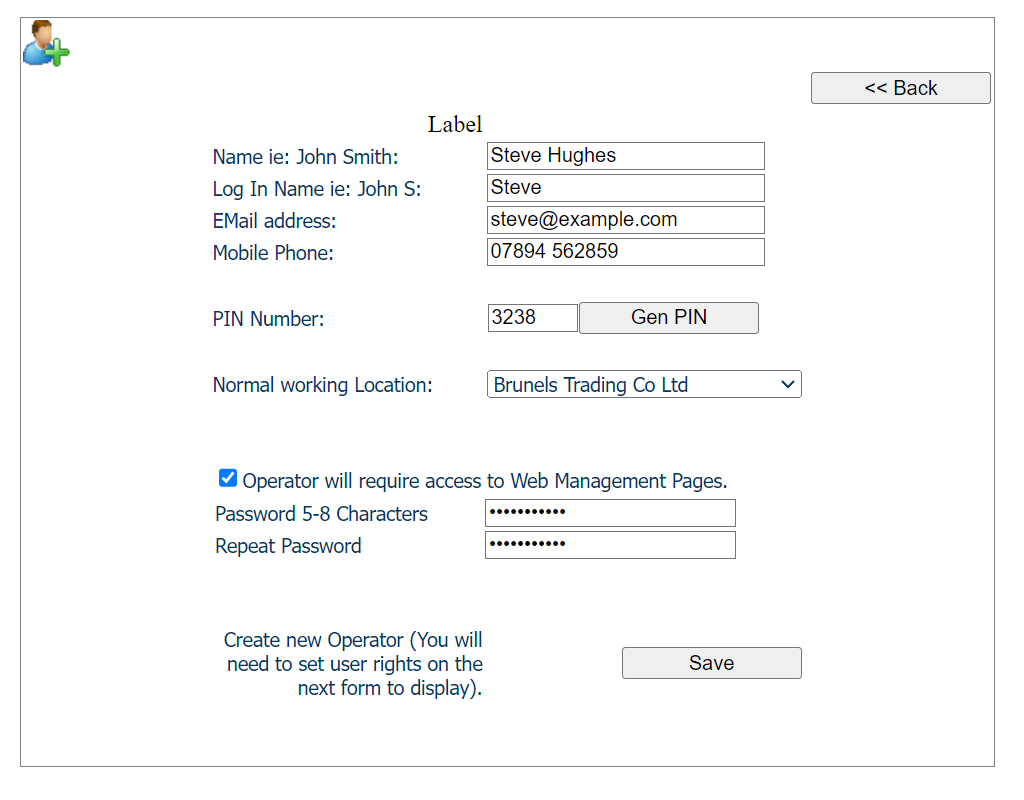
1) Click ‘Add Operator‘
2) Fill out all relevant details, i.e. Full Name, User Name, e-mail Address and Mobile Phone Number
3) Manually enter a 4 digit PIN Number for use on the EPOS/Till or Click ‘Gen PIN’ to have SalesStream automatically generate a unique 4 digit PIN Number for you.
4) Choose the Normal Working Location from the Drop-Down Box (later you will see that you can setup a User so that they can work at other locations within your business, if relevant)
5) If the New User/Operator only requires access to the Till/EPOS simply click the ‘Save’ button and you will see the screen below (under point 6)
6) If the New User/Operator requires access the Cloud Back Office and Management Dashboard you will need to tick the ‘Operator will require access to Web Management Pages’ tick box. Then enter a Password (5-8 Characters) in both Text Boxes and click the ‘Save’ button
7) Tick the relevant tick boxes for the User/Operator under ‘EPOS User Rights’ – allowing/blocking access to: Z-Reads, Discounting, Goods In/Out, Refunds and/or Refresh Terminal
8) You will see the Normal Working Location you selected on the previous screen. If this User/Operators sometimes works at another location (if relevant) choose ‘Works at any Location’ from the ‘Working Location’ Dropdown Box. This allows the User/Operator to use the same at any Location.
9) If the User/Operators requires Cloud Management Rights tick the relevant tickboxes on the right-hand side under ‘Web Management User Rights’ – allowing/blocking access to: Suppliers, Purchase Orders, Goods Out (Goods Returned), Goods In, Products, Stock Taking, IBTs, Customers, Reports and/or Operators
Editing an Existing User/Operator Account
1) Locate the User/Operator you wish to Edit
2) Click ‘Select‘ on the left of the relevant User/Operator
3) Click ‘Change PIN‘ to change the User/Operator’s PIN or ‘Operator Access‘ to change Permissions and Online/Cloud Access
4) Simply Tick the Permissions you wish to grant for the selected User/Operator, i.e. Z-Reads – EPOS/Till Permissions are listed on the left-hand side and Online/Cloud on the right-hand side
5) Click ‘Save‘ to Save these Changes and then ‘Back‘ to return to your User/Operator List
6) Click ‘Grant Web‘ to give a User/Operator’s access/permission to login to the SalesStream™ Cloud/Online Management Pages.
7) Click ‘Cancel Web‘ to relinquish a User/Operator’s access/permission to login to the SalesStream™ Cloud/Online Management Pages.
8) Click ‘Chg Web Pass‘ to change a User/Operator’s Password for SalesStream™ Cloud/Online Management Pages.
Deleting a User/Operator Account
1) Locate the User/Operator you wish to Delete
2) Click ‘Select‘ on the left of the relevant User/Operator
3) Click ‘Delete‘ and confirm
Note : The User/Operator will be deleted from the User/Operator List but will still be listed in Historic Reports etc. with a ‘Z_’ infront of their User Name
** Any permission changes for SalesStream™ Cloud Online take immediate effect and Operators will be able to immediately access these. However changes to SalesStream™ EPOS (Till) Permissions, PIN numbers or users require a ‘Terminal Update‘ to be performed on the EPOS (Till) Software.
